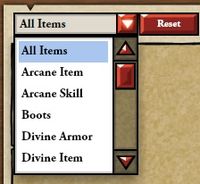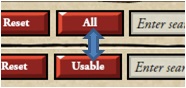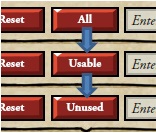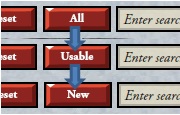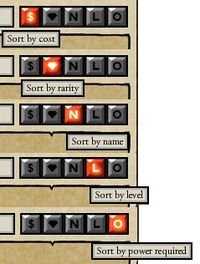As your item collection grows, finding specific items becomes a huge chore. Card Hunter provides an inventory search tool which consists of a series of buttons and search fields for users to click or enter keywords when performing searches. There are four major functions in the tool: a dropdown menu for item filtering, item usability button that ties in with the active character sheet, a text input field for keyword searches and toggle buttons that arrange items based on its characteristics. These are visible right at the top of the inventory sheet while visiting any in-game shop or the Keep (Fig 1). This guide presents all the necessary information useful for searching the inventory and some undocumented tips and tricks that you can use to speed up item searches.

Fig. 1:The inventory search tool
Filtering items based on item types
| Item filters are accessible via a dropdown menu when clicking on the first arrow button on the left of the 'All Items' text box (Fig. 2). There are 19 item type filters available sorted by alphabetical order. Simply select the appropriate option and the inventory will show only items belonging to said category. This filter is also activated when it detects a mouse-click on a corresponding item slot on the character sheet. Clicking on the Weapon slot on a party sheet sets the item filter to show all weapons in the inventory. To reset the item filter, instead of selecting the All Items option, click the Reset button to the right of the dropdown arrow button. The item type filter can be used as is or in combination with the other search functions. For completeness, all the item filter options are listed below.
|
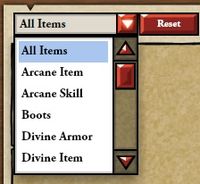 Fig. 2: The item type filter |
|
|
Filtering items based on usability
On the right of the Reset button lies a single usability toggle button. Clicking the button toggles the button label between 'All' and 'Usable' (Fig. 3). This button works in tandem with the active character sheet to display items usable by the active character. Figure 5 shows a dwarf warrior in the party clipboard with the usability button set to 'Usable'. The items in the inventory show only those that the warrior can equip, taking into consideration power token limits.
In the shop, the usability buttons have additional functions. The inventory usability toggle button now has an additional 'Unused' option (Fig. 4). This shows all items that are currently used by any party and is there to aid users selling items without worrying about breaking item builds on stored parties. The shop usability toggle button also works differently (Fig. 6). It toggles from 'All' to 'Usable' to 'New' and back to 'All'. 'New' shows all items in the shop that are not currently present in the party inventory.
|
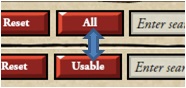 Fig. 3: The usability toggle button in the keep |
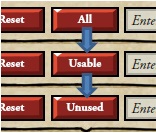 Fig. 4: The usability toggle button in the shop |
 Fig. 5: Showing usable items for the dwarf warrior |
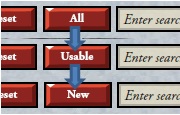 Fig. 6: The shopkeeper usability toggle |
Using the text search
| On the right of the usability toggle button is the text search entry field (Fig. 7). Users can enter text to display all items fulfilling the search criteria. Unknown to most users, the text search uses Flash AS3 search function which will accept both basic strings and regular expressions. In other words, the text search is a powerful feature that accepts inputs other than basic text. The below list show some useful examples.
|
 Fig. 7: The text search field |
| Using logical OR | to find items with multiple keywords.
|
Eg: wellspring|accelerate returns all items with Unholy Wellspring and Accelerated Thought
|
| Chain multiple "|" to find more items.
|
Eg: wellspring|accelerate|unholy power|demonic feedback
|
| Find all items with step cards and cards with range 2.
|
Eg: step|range: 2
|
| Find all items with cards bearing damage between 0 and 9. The \d code represents "any digit."
|
Eg: damage: \d
|
| Find all items with cards bearing damage between 1 and 9.
|
Eg: damage: [1-9]
|
| Find all items with cards having damage of at least 11 up to 99.
|
Eg: damage: 1[1-9]|[2-9][0-9]
|
| Find all items with cards having any damage greater than 5.
|
Eg: damage: [5-9]|[1-9]\d
|
| Find all items with cards having move 2 or move 4.
|
Eg: move: [2|4]
|
| Find all items with cards having moves greater than 3.
|
Eg: move: [3-9]
|
| Square brackets match anything inside them.
|
Eg: draws [a2]" returns all items with Inspiration and Demonic Feedback
|
| Find all items with lifesteal cards.
|
Eg: each point
|
| Find all cards with a drawback.
|
Eg: handicap
|
|
| Known limitation: You can't search for "long range abilities that do damage". You can do range, or damage, but not both at once. Similarly for armor and keep.
|
Sorting items by toggle buttons
| On the right of the text search entry field lies a row of five toggle buttons (Fig. 8) used for arranging items. Only one button is active at any one time and double-clicking reverses the sort. The first button from the left is the Sort by cost button. This is the default active button which arranges all items by their Sell Price from the most expensive to the cheapest. The equivalent button in the shop sorts all shop items by their Buy Price. The second button is the Sort by rarity button. This sorts all items by item rarity from Legendary, Epic, Rare, Uncommon to Common. The third button is the Sort by name button. This sorts all items by their item name alphabetically. The fourth button is the Sort by level button which arranges items by their item level. The last button is the Sort by power required button. This button sorts items from the highest power token to items with no power token requirements.
|
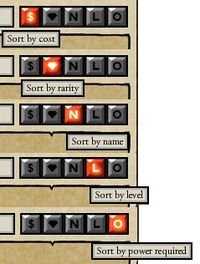 Fig. 8: The usability toggle button |
Combining the various search tools
All above tools work best when used together. For instance, to find all items usable by a dwarf warrior containing cards having any damage greater than 5 arranged by item rarity. Use the following settings.
| Item filter: |
Weapon
|
| Usability toggle: |
Usable
|
| Text field: |
damage: [5-9]|[1-9]\d
|
| Sort toggle: |
Sort by rarity
|
|