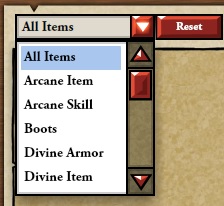Searching the Inventory
From Card Hunter Wiki
(Difference between revisions)
(Created page with "As your item collection grows, finding specific items becomes a huge chore. [http://www.cardhunter.com/ Card Hunter] provides series of buttons and search fields for users to ...") |
|||
| Line 1: | Line 1: | ||
| − | As your item collection grows, finding specific items becomes a huge chore. [http://www.cardhunter.com/ Card Hunter] provides series of buttons and search fields for users to click or enter keywords when | + | As your item collection grows, finding specific items becomes a huge chore. [http://www.cardhunter.com/ Card Hunter] provides an inventory search tool which consists of a series of buttons and search fields for users to click or enter keywords when performing searches. There is a dropdown menu for filtering the inventory by item types and toggle buttons that arrange items based on its characteristics. These are visible while visiting any in-game shop or the Keep (Fig 1). This guide presents all the necessary information useful for searching the inventory and some undocumented tips and tricks that you can use to speed up item searches. |
| + | |||
| + | |||
| + | [[File:Search_bar.jpg|center|frame|650px|Fig. 1:The inventory search tool]] | ||
| + | |||
==Filtering items based on item types== | ==Filtering items based on item types== | ||
| − | + | ||
{| | {| | ||
| − | | STYLE="vertical-align: center; text-align:justify;" align="left" |Item filters are accessible via a dropdown menu when clicking on the first arrow button on the left of the 'All Items' text box (Figure | + | | STYLE="vertical-align: center; text-align:justify;" align="left" |Item filters are accessible via a dropdown menu when clicking on the <span style="color: yellow">'''first arrow button'''</span> on the left of the 'All Items' text box (Figure 2). There are '''19''' item type filters available sorted by alphabetical order. Simply select the appropriate option and the inventory will show only items belonging to said category. To reset the item filter, click the <span style="color: yellow">'''Reset'''</span> button to the right of the arrow button. For completeness, all the item filter options are listed below. |
| − | | [[ | + | | rowspan=2 | [[File:item_type filter.jpg|thumb|450px|Fig. 2: The item type filter]] |
| − | | [[ | + | |- |
| + | |align="center" | | ||
| + | {| STYLE="vertical-align: center" align="left" | | ||
| + | |All Items (default) | ||
| + | |[[:Category:Divine Armor|Divine Armor]] | ||
| + | |[[:Category:Dwarf Skill|Dwarf Skill]] | ||
| + | |[[:Category:Human Skill|Human Skill]] | ||
| + | |[[:Category:Staff|Staff]] | ||
| + | |- | ||
| + | |[[:Category:Arcane Item|Arcane Item]] | ||
| + | |[[:Category:Divine Item|Divine Item]] | ||
| + | |[[:Category:Elf Skill|Elf Skill]] | ||
| + | |[[:Category:Martial Skill|Martial Skill]] | ||
| + | |[[:Category:Treasure|Treasure]] | ||
| + | |- | ||
| + | |[[:Category:Arcane Skill|Arcane Skill]] | ||
| + | |[[:Category:Divine Skill|Divine Skill]] | ||
| + | |[[:Category:Heavy Armor|Heavy Armor]] | ||
| + | |[[:Category:Robe|Robes]] | ||
| + | |[[:Category:Weapon|Weapon]] | ||
| + | |- | ||
| + | |[[:Category:Boots|Boots]] | ||
| + | |[[:Category:Divine Weapon|Divine Weapon]] | ||
| + | |[[:Category:Helmet|Helmet]] | ||
| + | |[[:Category:Shield|Shield]] | ||
| + | |} | ||
| + | |||
|} | |} | ||
==Using toggle buttons== | ==Using toggle buttons== | ||
| − | + | <!-- | |
==Using the text search== | ==Using the text search== | ||
Revision as of 01:48, 31 October 2013
As your item collection grows, finding specific items becomes a huge chore. Card Hunter provides an inventory search tool which consists of a series of buttons and search fields for users to click or enter keywords when performing searches. There is a dropdown menu for filtering the inventory by item types and toggle buttons that arrange items based on its characteristics. These are visible while visiting any in-game shop or the Keep (Fig 1). This guide presents all the necessary information useful for searching the inventory and some undocumented tips and tricks that you can use to speed up item searches.
Filtering items based on item types
| Item filters are accessible via a dropdown menu when clicking on the first arrow button on the left of the 'All Items' text box (Figure 2). There are 19 item type filters available sorted by alphabetical order. Simply select the appropriate option and the inventory will show only items belonging to said category. To reset the item filter, click the Reset button to the right of the arrow button. For completeness, all the item filter options are listed below. | |