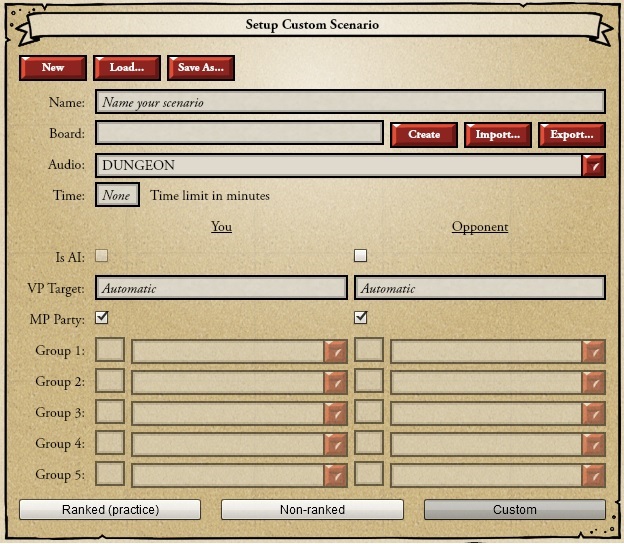Custom Scenario Editor Interface Guide
From Card Hunter Wiki
(Difference between revisions)
(Created page with "<p align="justify"> This guide presents the user interface of the Custom Scenario Editor. Custom scenarios are a feature of the Card Hunter game universe. Players are given fr...") |
|||
| Line 19: | Line 19: | ||
| '''Save As''' || ''saves this scenario (.scn) to your harddrive.'' | | '''Save As''' || ''saves this scenario (.scn) to your harddrive.'' | ||
|- | |- | ||
| − | | '''Name''' || ''scenario name, also appears as text shown above victory stars in-game'' | + | | '''Name''' || ''scenario name, also appears as text shown above victory stars in-game.'' |
|- | |- | ||
| − | | '''Board''' || ''filename of board (.brd) being used'' | + | | '''Board''' || ''filename of board (.brd) being used.'' |
|- | |- | ||
| − | | '''Create''' || ''opens the board editor; this exits the scenario editor and YOU WILL LOSE ANY UNSAVED CHANGES'' | + | | '''Create''' || ''opens the board editor; this exits the scenario editor and YOU WILL LOSE ANY UNSAVED CHANGES.'' |
|- | |- | ||
| − | | '''Import''' || ''load a board (.brd) file from your harddrive'' | + | | '''Import''' || ''load a board (.brd) file from your harddrive.'' |
|- | |- | ||
| '''Export''' || ''saves the current board (.brd) to your harddrive, generally only needed if you're messing with someone else's scenario.'' | | '''Export''' || ''saves the current board (.brd) to your harddrive, generally only needed if you're messing with someone else's scenario.'' | ||
| Line 31: | Line 31: | ||
| '''Audio''' || ''sets the music and ambient sounds.'' | | '''Audio''' || ''sets the music and ambient sounds.'' | ||
|- | |- | ||
| − | | '''Time''' || '' | + | | '''Time''' || ''sets the time limit of the scenario in minutes, maximum at 1440.'' |
|- | |- | ||
| '''Is AI''' || ''whether the side is controlled by player or AI; the box for "You" is disabled.'' | | '''Is AI''' || ''whether the side is controlled by player or AI; the box for "You" is disabled.'' | ||
|- | |- | ||
| − | | '''VP Target''' || ''number of stars needed to win; | + | | '''VP Target''' || ''number of stars needed to win; leave as "Automatic" for default victory conditions. Any value here overrides the VPs required. Normally used for victory square conditions.'' |
|- | |- | ||
| − | | '''MP Party''' || '' | + | | '''MP Party''' || ''check to use your current MP party (this disables the group fields for this player). Uncheck and select a monster in the Group fields to play as a monster(s).'' |
|- | |- | ||
| − | | '''Group #''' || '' | + | | '''Group #''' || ''Matches the Group # spawn settings of the board. Dropdown list uses the names found in the logs, which may be different than what the player sees. Text box beside modifies the VP for mobs in the corresponding group.'' |
| − | + | ||
| − | + | ||
|- | |- | ||
| '''Cancel''' || ''return to MP lobby; discarding any unsaved changes.'' | | '''Cancel''' || ''return to MP lobby; discarding any unsaved changes.'' | ||
| Line 50: | Line 48: | ||
|} | |} | ||
| + | |||
<span style="color: orange"></span> | <span style="color: orange"></span> | ||
| + | |||
| + | __NOEDITSECTION__ | ||
| + | |||
| + | [[Category:Basic Guide]] | ||
Revision as of 20:07, 3 September 2013
This guide presents the user interface of the Custom Scenario Editor. Custom scenarios are a feature of the Card Hunter game universe. Players are given free rein to design custom game boards with the board editor and setup scenarios to enjoy stress free tabletop-like games with friends or other players. You can play with your own multiplayer party or take on the role of monsters. Make escort missions or King of the Hill battle scenarios. Decimate countless mob waves or survive single character challenges. As of writing, custom scenarios support only single player vs AI and single player vs single player custom games. Readers are advised to browse A Tutorial to making custom scenarios as a prelude.
Custom Scenario Editor Screenshot
What the Buttons Do
| Button | Function |
|---|---|
| New | clears all fields and allows user to start making a new custom scenario. |
| Load | loads a scenario (.scn) file from your harddrive. |
| Save As | saves this scenario (.scn) to your harddrive. |
| Name | scenario name, also appears as text shown above victory stars in-game. |
| Board | filename of board (.brd) being used. |
| Create | opens the board editor; this exits the scenario editor and YOU WILL LOSE ANY UNSAVED CHANGES. |
| Import | load a board (.brd) file from your harddrive. |
| Export | saves the current board (.brd) to your harddrive, generally only needed if you're messing with someone else's scenario. |
| Audio | sets the music and ambient sounds. |
| Time | sets the time limit of the scenario in minutes, maximum at 1440. |
| Is AI | whether the side is controlled by player or AI; the box for "You" is disabled. |
| VP Target | number of stars needed to win; leave as "Automatic" for default victory conditions. Any value here overrides the VPs required. Normally used for victory square conditions. |
| MP Party | check to use your current MP party (this disables the group fields for this player). Uncheck and select a monster in the Group fields to play as a monster(s). |
| Group # | Matches the Group # spawn settings of the board. Dropdown list uses the names found in the logs, which may be different than what the player sees. Text box beside modifies the VP for mobs in the corresponding group. |
| Cancel | return to MP lobby; discarding any unsaved changes. |
| Help | opens a help webpage (http://www.cardhunter.com/helpcustomscenario/) in a browser tab. |
| Create Game | starts the game you created; if Opponent isn't AI, you can invite a player in the lobby or just wait until someone joins your game. |